This look at Windows 8 was based on the Release to Manufacturing, which is a version virtually identical to the final one in which manufacturers can use in order to have the final version on their computers once it is released. While some minor changes may be made in the final version, released October 26, the general feel and operation of the operating system will likely be the same.
Those of us who have an interest in technology are often a fickle and critical bunch. One day, we heap praise on a gadget. The next day, it’s garbage. We want things to change, but have a bizarre attachment to what is established already. In a way, you could say other people are like that too, but many of us have often intense feelings or opinions about electronic devices that arguably are fueled by our passion for all things silicon.
It’s no surprise then that Windows 8 is receiving mixed feelings from longtime fans of its predecessors. Leading up to the release of Windows 8, there has been much opposing discussion regarding changes made, which until recently has been our only way of getting an idea of how good or bad they are, unless you have access to the previews. After using the release version for almost a month now, found free on Waterloo’s MSDN website, it’s a little easier to see which things are in the final versions that bothered people in the preview, and note that there are some clear benefits and drawbacks to moving from Windows 7 or earlier to Windows 8.
The most obvious difference, as I have discussed in previous columns, is the Start screen, which replaces the Start Menu but also acts as a sort of application launcher. The concept is novel in the sense that ideally, most people are looking to launch an application once they start up their computer. This follows a similar model to your mobile devices, which often present similar screens on launch. Live tiles are the key feature here, giving you constant updates about what’s going on in all your applications. The staple example of how this helps is in the social applications. For example, Mail shows you one big square or rectangle with the count on your inbox, while People will alert you to new notifications on Facebook, Twitter or any other networks you have added. Combine these with all the other applications which support live tiles, and this quickly replaces the ritual mail-Facebook-news-weather check that people like me are guilty of doing nearly every time we sit down at our computer.
Applications that populate the Start screen are downloaded from the Windows Store, and are appropriately titled Windows Store apps. Once you start downloading more of these, they can become rather unwieldy to manage, but grouping them is simple and cleans up the screen very well. They have a very similar look and feel, following minimalist layouts with giant images where needed, bold typography and simple interfaces. This works and looks great for most of the things you want to use, but the biggest obstacle is often usefulness. It could be just me, but I often found in all the minimalism, that usability took a hit as it became harder for me to figure out how I was supposed to do something. Internet Explorer is perhaps the best example. Most of the time, it appears to be fullscreen, and it’s not immediately obvious that you have to right-click to make the toolbar appear.
In fact, right-clicking is one of Windows 8’s greatest secrets. Historically, it’s assumed with a contextual menu that drops down from where you clicked, but in Windows Store apps and the Start screen, it pops up this little toolbar on the bottom with a series of commands to follow. This is one of the hardest parts to relearn, after having expected a specific behaviour from right-clicking in Windows, OS X or Linux until now. Other things that used to be fairly obvious to find have also moved around. One of my friends working on Windows 8 for work struggled for the longest time trying to find how to see all the apps installed on their computer from the Start screen, but all that was needed was a right-click, then selecting All Apps (or, apparently, Ctrl-Tab). While it sounds like this is the same as right-clicking before, but in a different location, the options that come up are a lot more central to the basic functionality of the app, making right-clicking more required than it has been in the past.
This odd right-clicking behaviour could, however, be because it’s a remapping of a swipe-up gesture from the bottom of the screen. The Charms bar, which contains most of the important settings and functions you’re usually looking for, is only active by hovering near the corners on the right side of the screen, which seems to be a compensation for how a tablet would swipe left from the right of the screen. These gestures and many more make you think of how much easier they would be on a tablet, and why there’s not a more intuitive method on mouse-and-keyboard systems. Windows 8 can’t be totally tailored for tablets though, partly because the Desktop isn’t very finger-friendly.
The Desktop is where Windows 8’s identity crisis comes into the forefront. The File Explorer windows, for example, are a bizarre hybrid demon-child of the traditional windowed interface, with some Office-styled ribbons and the new design language thrown in. It’s both a sign that Microsoft is looking forward, yet also doesn’t know how to apply their own design language to their Desktop. Uncentered headers, strange colour schemes, old garish icons, and more make it seem like Microsoft may not be totally done making Windows 8 yet. Office 2013, while a much earlier preview, is the same deal. Menus are now capitalized, and that’s pretty much the extent of their attempt to modernize the Office interface. While Office certainly is a greater challenge to try to cut down, it certainly would have sold people on the Start screen if Microsoft managed to have a fully functional Office 2013 Windows Store app, complete with their newer design, ready for Windows 8’s launch.
This confusion over what Windows should be and what it should become is ultimately what makes Windows 8 seem so half-baked. Granted, some things won’t be entirely ready until the official launch, but so many things seem unfinished. The Desktop isn’t the hub of your computer anymore, now it’s both a centre for traditional apps and just an app on your Start screen. Yet, the Control Panel in the Start screen is an embarrassingly small selection of the one included in the Desktop. The need to switch back and forth is the most jarring part of the experience, constantly jumping between a traditional Windows 7 setting and a newer Windows Phone setting. The feeling that a tablet would work better in some spots, and a mouse would work better in others, is a little perplexing.
Don’t get me wrong though, Windows 8 isn’t bad. I would argue it may be better than Windows 7 if you took an average of my opinions of all the features, especially with respect to the design and little features that make what you’re looking for easier to find, but there are some spots where Windows 7 excels, such as consistency and clarity. The biggest thing it needs is a more coherent identity and more appropriate controls for the device you’re using. The effort on Microsoft’s part to make “no compromises” is evident, but unfortunately it falls short of that goal.

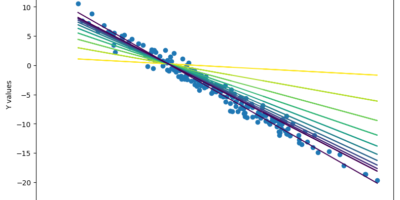

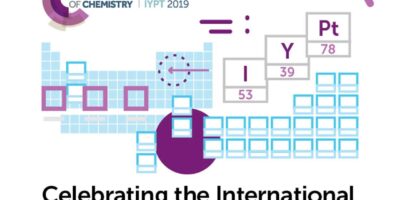
Leave a Reply